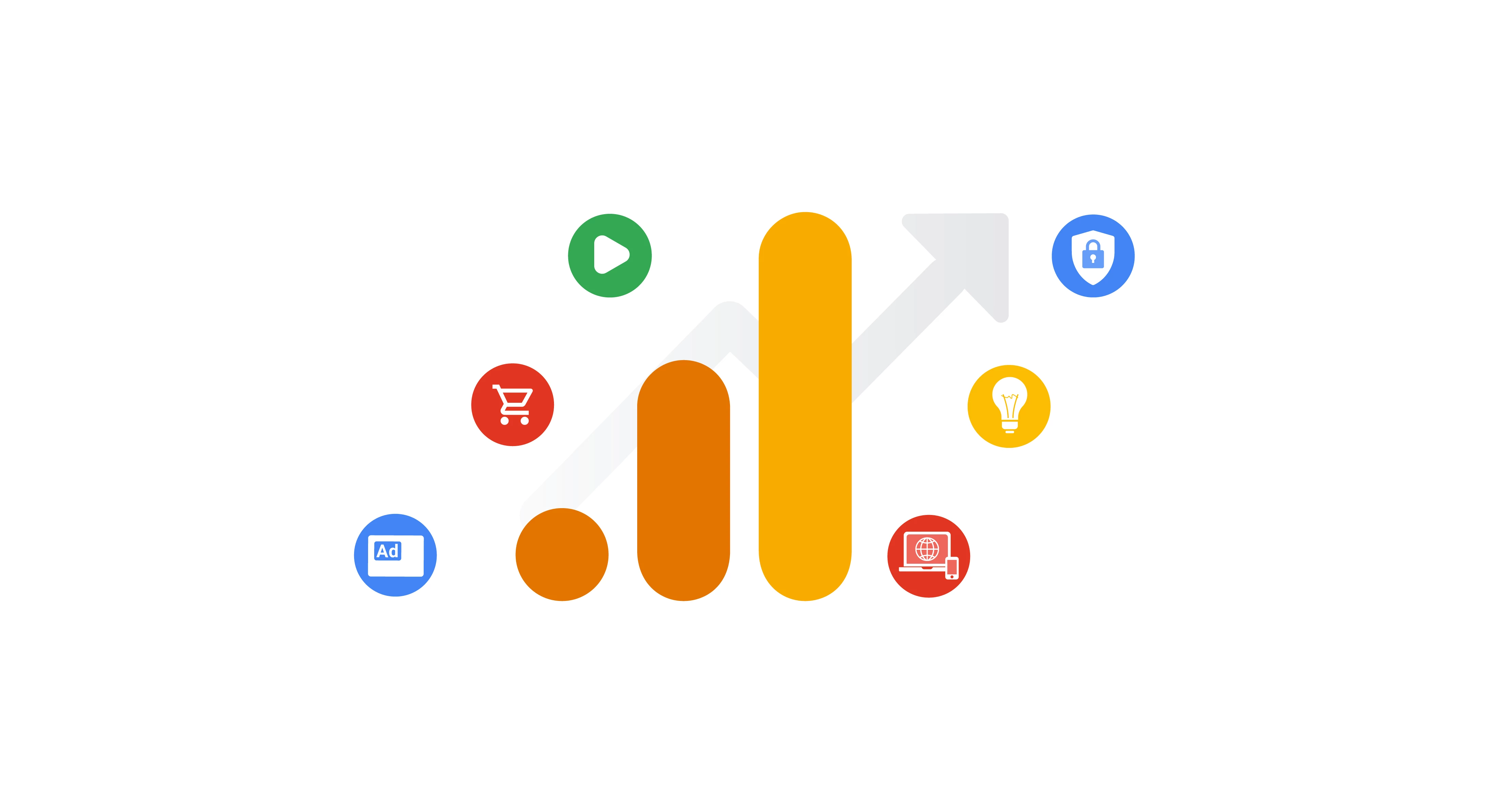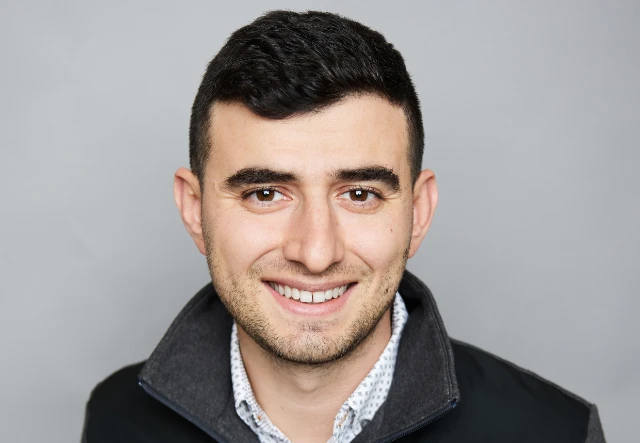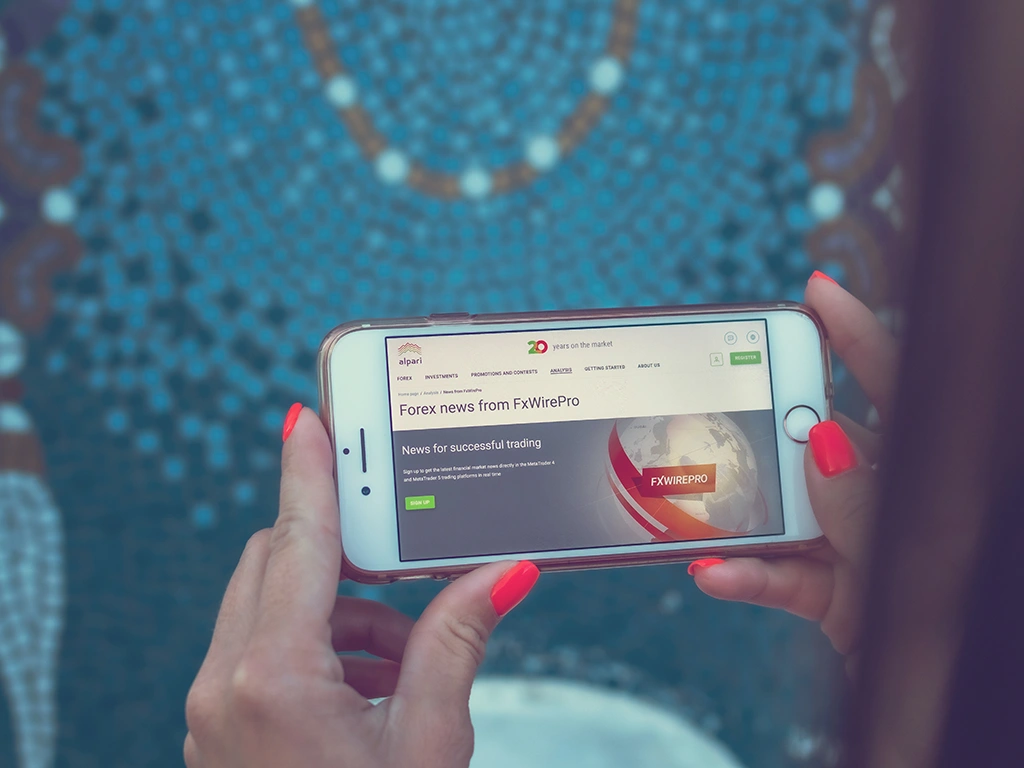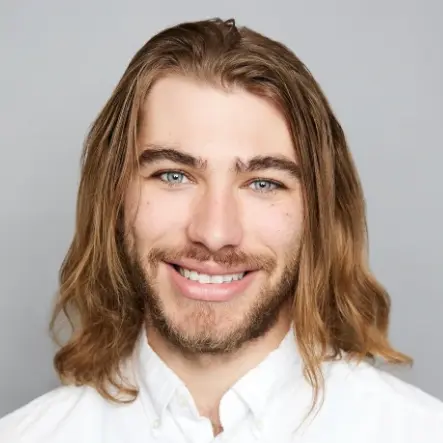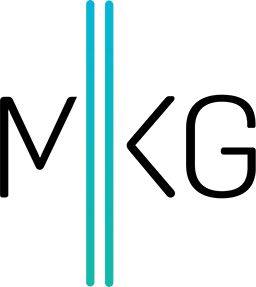5 GA4 Tips to Get Quality Analytics
Larry G • November 21, 2022 • 5 minutes to readGoogle Analytics 4 is a Google analytics solution that allows you to collect information on both websites and applications at the same time. The critical distinction between GA4 and GA is a different approach to data collecting. The emphasis in GA is on user sessions (page views), whereas in GA4 it is on events (visitor actions). To learn more about GA4 and how to set it up, read the “What is GA4” blog post.
Tip 1: How to Implement Google Analytics 4 Using Google Tag Manager
Only after configuring the data stream and adding a tag to the site’s pages will GA4 be able to gather data.
- In GTM, navigate to your desired account and container and select "Add a new tag" to begin configuring your GA4 tag.
- Now, inside "Tag Configuration," click to view the possibilities for different sorts of tags. “Google Analytics: GA4 Configuration” should be selected.
- You will see a place where you may input your Measurement ID. Locate and copy your Measurement ID from your account.
- In the "Triggering" box, select where you want the tag to appear on your site. Most of the time you'll want GA4 to fire on all pages.
- To make your tag live, save it and publish your GTM container. GA4 should now be firing on your site. Check the Realtime section of Google Analytics to ensure that you are monitoring sessions. Soon after visiting the site, you should see your visit reflected here.
After you've installed the basic gtag.js tag, you may proceed to add further customization, such as events.
Tip 2: How to Exclude IP Addresses in Google Analytics 4
Create a rule that identifies the IP address or range of IP addresses that indicate internal traffic to filter it out.
Do the following to filter out internal traffic:
- Determine internal web traffic in your data stream.
- Use a data filter at the property level to exclude internal traffic.
Make a definition:
- In Admin, in the Property column, click Data Streams.
- Click Web, followed by Web Data Stream.
- Click Configure Tag Settings in the online stream information (at the bottom).
- Click the Define Internal Traffic button.
- Click the Create button.
- Give the rule a name.
- The only event parameter for which you may specify a value is traffic type. Internal is the default value, but you may change it (for example, EMEA headquarters) to indicate a place where internal traffic originates.
- Select one of the operators under IP address
- Click Match type (e.g., IP address equals).
- Enter an address or set of addresses that identify traffic from the place you determined in Step 8 under the IP address. IPv4 and IPv6 addresses can be entered.
Tip 3: How to Segment Traffic by Channel in GA4
A segment is a subset of the data in your Analytics account. For example, one portion of your total user base may be people from a specific country or city. Another group may be customers that buy a specific product line, visit a specific section of your website, or trigger certain events in your app.
To access the segment builder, follow these steps:
- Connect to Google Analytics.
- Choose Explore from the menu on the left. The Workspace Explorations emerge.
- Choose an existing adventure or start a new one.
- Click the plus symbol in the Segments section of Tab Settings on the left.
You have three options when it comes to establishing a new segment:
Make your own section by defining all of the parameters. Begin with one of the suggested segments. These are based on typical use cases and may be modified and adapted to meet your individual requirements. Create a segment from the selection.
Tip 4: How to Identify Your Audience in GA4
Audiences are user groups that may be customized to evaluate visitor behavior based on specific qualities that might be changeable or static. In GA4, you can use pre-made audience templates to get started, but if you want to get serious about audience data analysis, you must customize your audiences.
Audiences allow you to categorize your consumers in ways that are essential to your company. You may include virtually any subset of people by segmenting by dimensions, metrics, and events.
As new data about users become available, their audience memberships are reevaluated to ensure they still fulfill the audience criterion. They are removed from those audiences if the most recent data show that they no longer satisfy the criterion.
To build an audience:
- Click Configure
- Click Audiences
- Click New Audience on the left.
- You have three choices for building an audience: - Create your own audience by setting all of the criteria. - Use a template and change the current settings. - Choose a suggested audience. You can use it as is or alter it to meet your specific requirements.
Tip 5: How to Set Up Goals in GA4
Conversions are measured in Universal Analytics by creating goals and e-commerce transactions. There is no distinction between goals and e-commerce in Google Analytics 4; all conversions are measured using GA4 events. When people engage with your website or app, GA4 events are triggered. You mark any events that contribute to the success of your company as conversions using the user interface. When any of these highlighted events occur, a conversion is recorded in your GA4 property.
In GA4, we can establish goals in two ways:
- In the GA4 dashboard
- Using Google Tag Manager
BONUS TIP: How to Create an Event in GA4
GA4 already records a variety of events, including scrolling, page visits, outbound clicks, and searches. To track other specific events, you must build custom events with parameters in GA4 and set them in the Google Analytics dashboard. Here's a step-by-step tutorial on using Google Tag Manager:
- Confirm that you have a GA4 Module in Google Tag Manager.
- Develop a Trigger Rule to determine when your new event will be fired.
- Create a unique GA4 event.
- Configure custom parameters in GA4.
Let’s Recap
In terms of analytics collection, GA4 is a reasonable and expected move. Right now, it is worthwhile to consider the vast technological potential. GA4 will be a fantastic and useful addition to Universal Analytics. Are you still finding the GA4 migration tough to grasp?
MKG Marketing’s digital marketing analytics experts can assist you with migrating to GA4, setting up the tracking and new reports, as well as get you comfortable with monitoring your data on the GA4 project dashboard. Schedule a discovery call today!